Website Safety Check
How to Perform a Website Safety Check
It’s not an uncommon experience these days. You are browsing the internet, doing a little online shopping, or maybe looking to stream a movie or download a game, and you come across a suspicious site. Maybe your browser gives you a warning when you open the site, or maybe a bunch of suspicious popups appear, or maybe the website URL or something about the website itself just seems off.
Phishing websites, websites infected with malware, and other dangerous websites are all too common these days. If you come across a suspicious site, how can you confirm that the website is safe? There are a couple of simple precautions you can take to ensure that you don’t fall victim to a scam, phishing, or malware website.
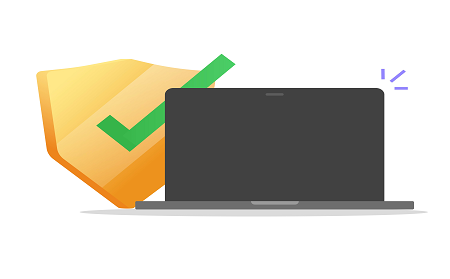
Use Your Browser’s Safety Tools
If your browser stops you from accessing a site because the site is suspicious or contains malware, it is best to not try to circumvent this safety feature. All of the best web browsers also have other safety features that you can and should use to stay safe. In your browser’s security settings, you can block automatic popups and downloads, disable flash content, block microphone and camera access, and more.
You can also use a secure browser, like Comodo’s free Dragon and Ice Dragon browsers for extra security.
Browse Smart
If something looks suspicious or too good to be true, it probably is. You should always perform a website safety check on the URL of any site you’re on. It may look like Amazon, your banking site, or another legitimate website, but it could be a phishing website. The best way to distinguish between a phishing site and a legitimate one is to check the URL.
If you receive a suspicious link through email or anywhere else, you can check its status using Google Safe Browsing. Copy and paste the suspicious link to the end of this URL http://google.com/safebrowsing/diagnostic?site= and the tool will tell you if the website has hosted malware in the past 90 days.
Look for Tell-Tale Signs
If you’re unsure whether a website is safe, there are a few steps you can use to perform a website safety check yourself.
If a website is asking for your sensitive information (credit card details, name, address, etc.) but the URL starts with http:// instead of https:// you should be very cautious. The “d” in https:// stands for “secure” and is necessary in order to securely transmit sensitive data.
Look for the padlock icon. A thorough website safety check should involve looking for a security padlock icon in the address bar of the payments page of any website asking for your payment information. If you see a red colored address bar or a badge saying that the page is not secure, you should not proceed.
Look at the site’s content. When performing a website safety check, you should analyze the content of the website. If it has spelling and grammar errors, broken or poorly resized images, sloppy design work, or other signs of a rushed job, you should err on the side of caution and not proceed.
Use a Website Malware Scanner
A website malware scanner is an essential part of a thorough website safety check. You can use a website malware scanner, like the one offered by Webinspector to check the status of any suspicious website and get notified if malware is found.